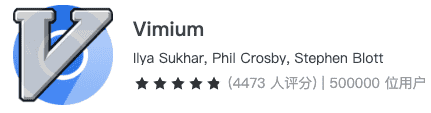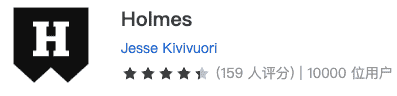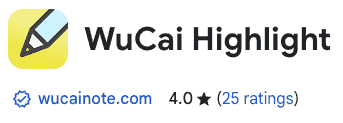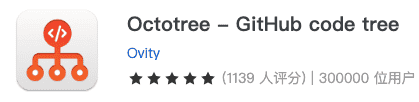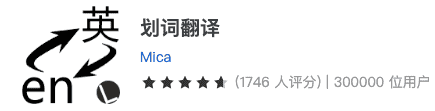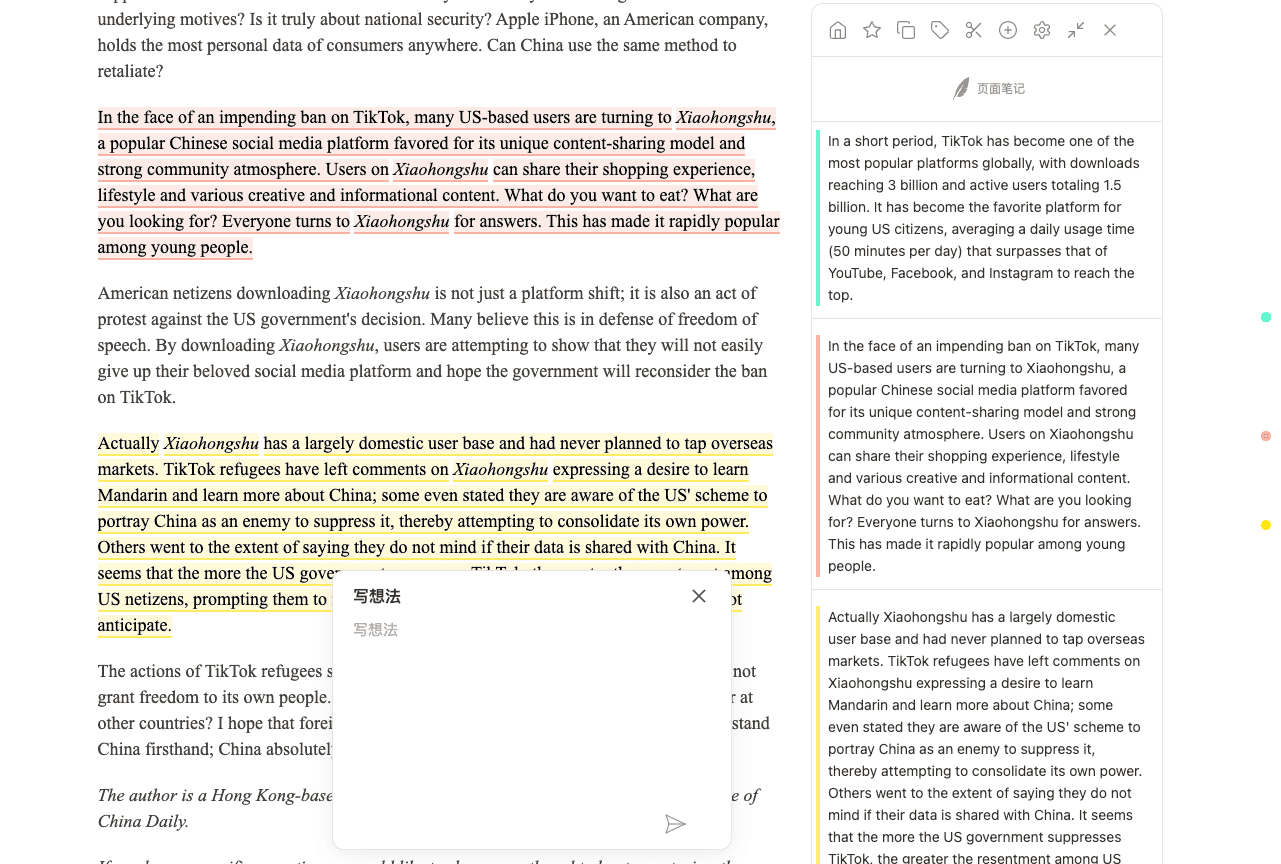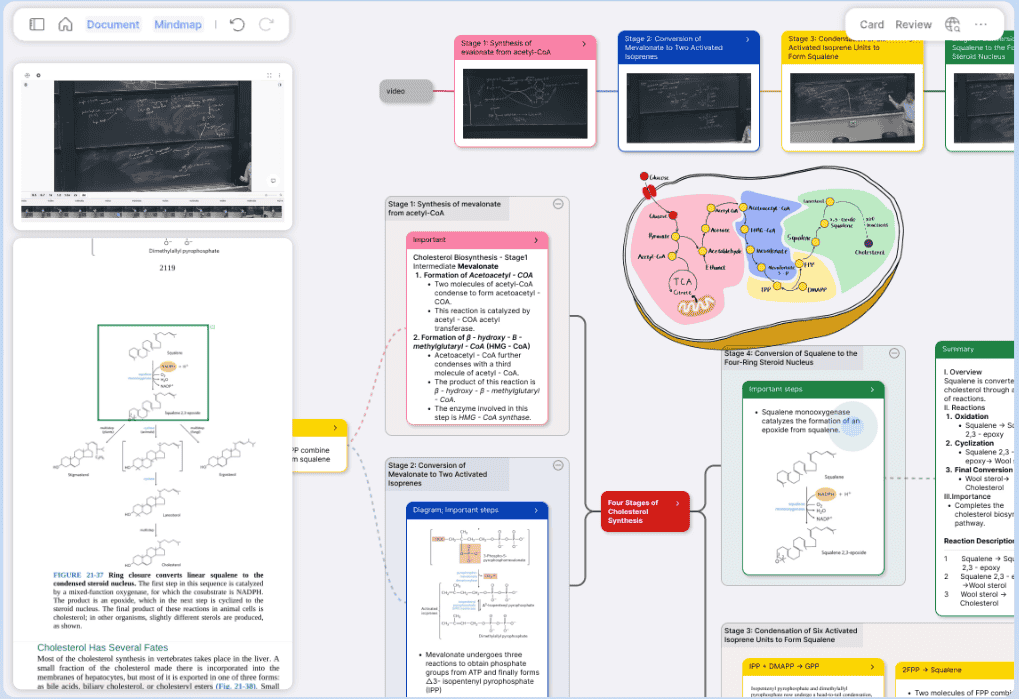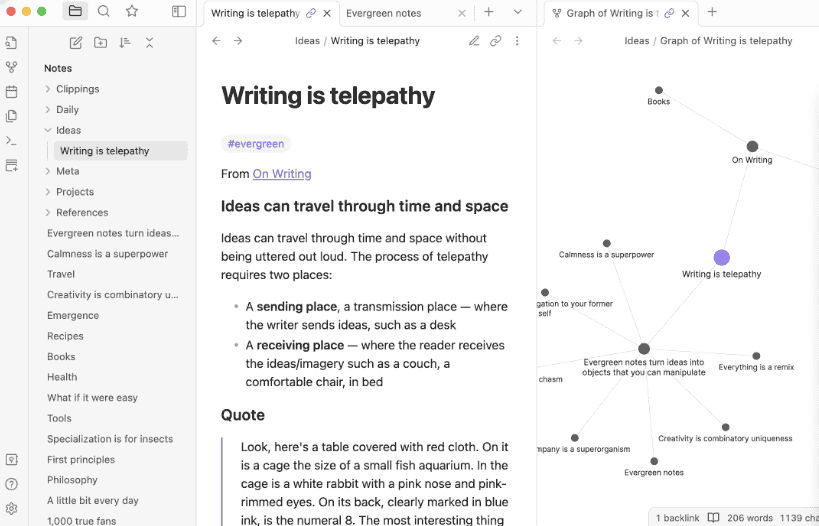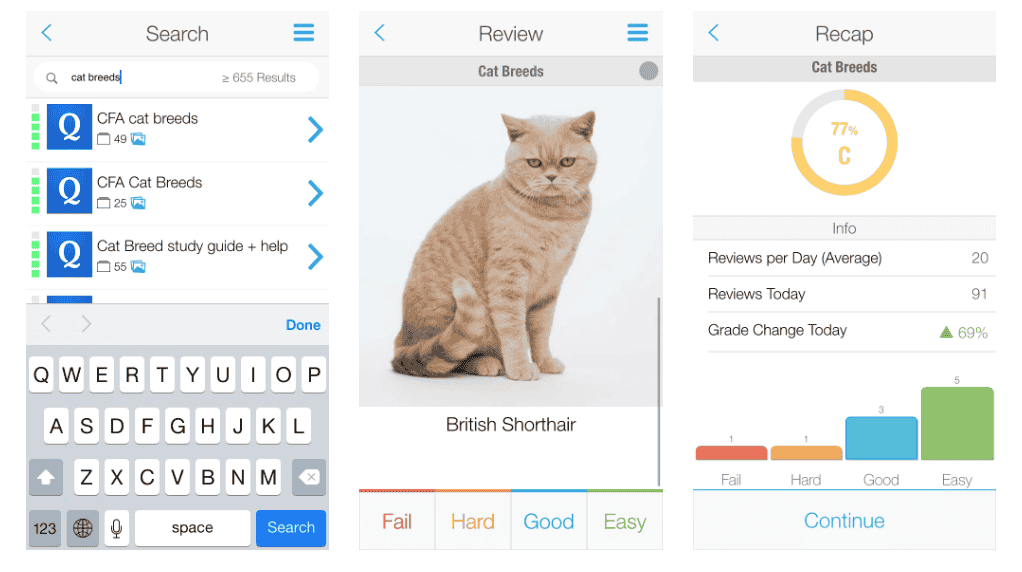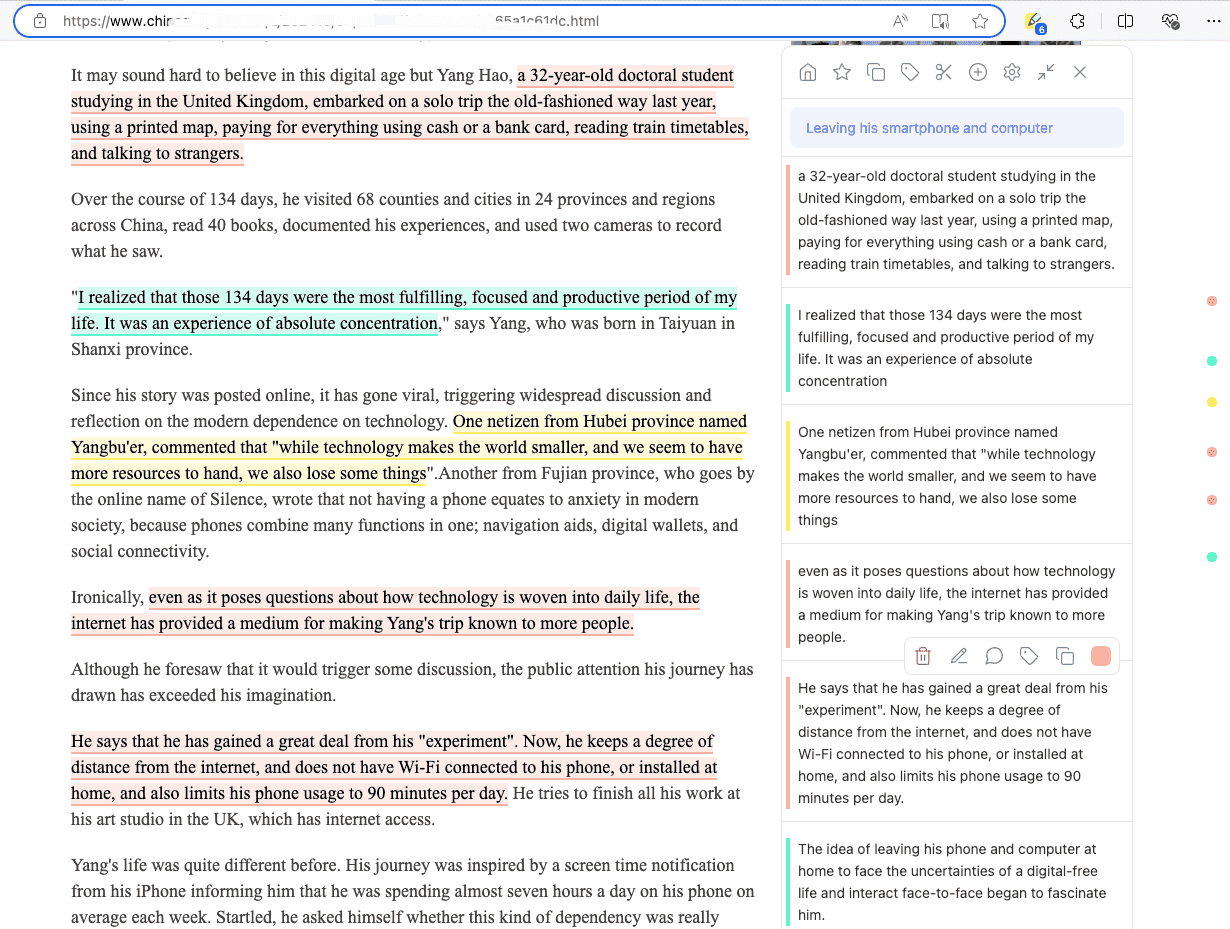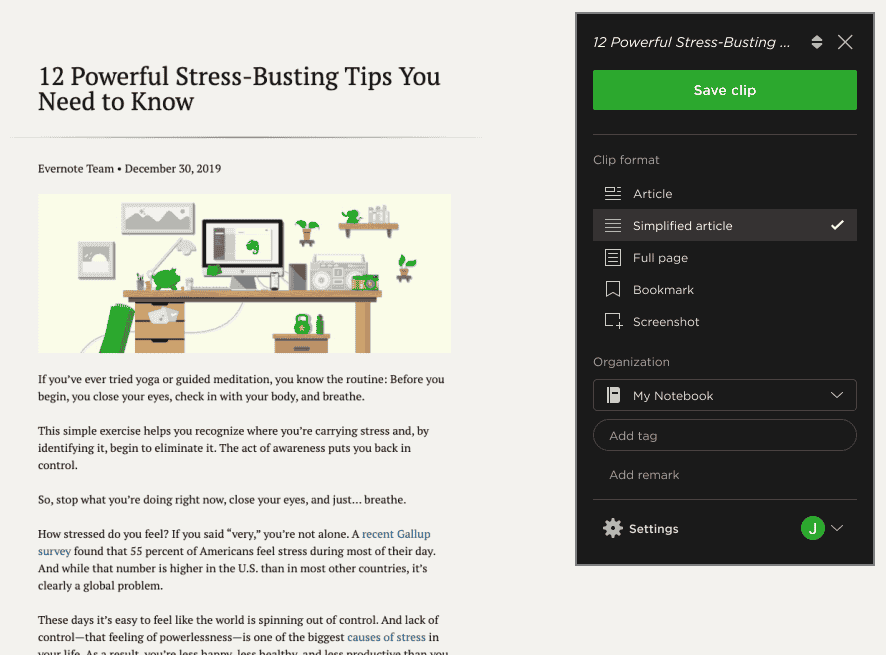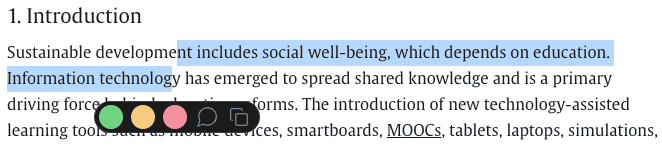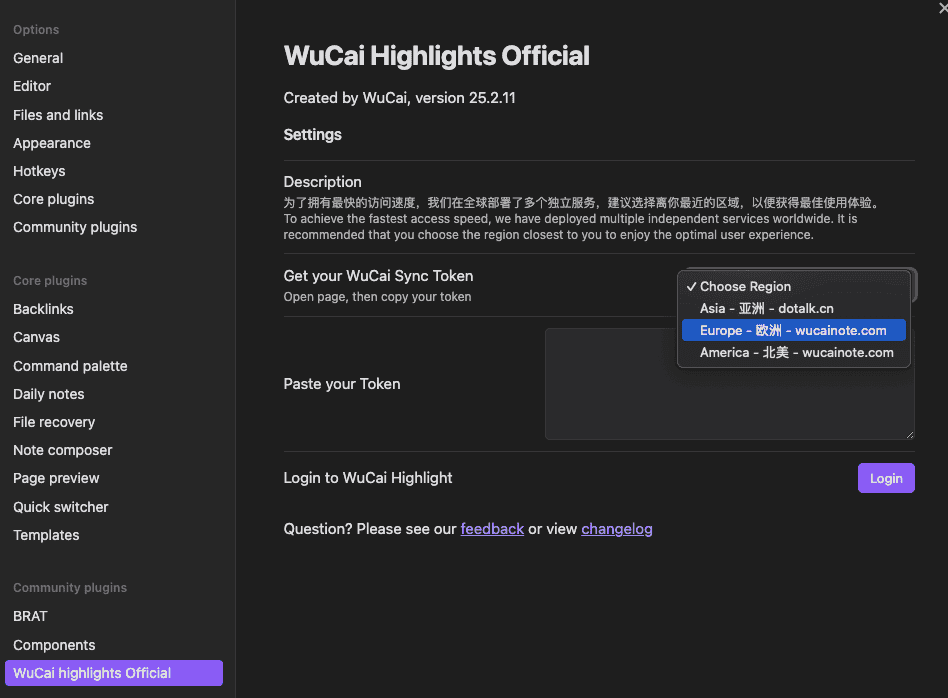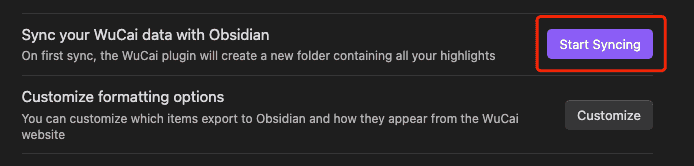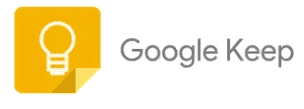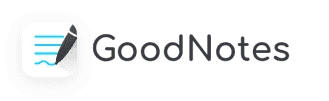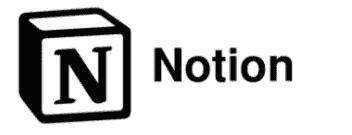In the era of information explosion, we browse a large number of webpages every day and come across a lot of valuable content. Whether it’s study materials, work references, or interesting anecdotes in life, we all hope to save them for easy access in the future. Here, I will introduce five methods to save webpage content, enabling you to easily obtain important information.
1. Browser Favorites Function
The browser’s favorites is a convenient place to save webpage links. When we encounter a webpage that interests us, we can click the “Favorites” button in the browser to add the webpage to the favorites. We can also manage the favorites by categorization. For example, we can create different folders according to categories such as study, work, and entertainment, and save the corresponding webpages into the appropriate folders. In this way, when we need to search for a webpage, we can quickly locate the target webpage. However, what is saved in the favorites is only the webpage link. If the webpage is deleted, the content of the webpage will no longer exist.
2. Browser Saving Function
Most browsers come with a convenient saving function, which is the most basic and commonly used method.
- Save as an HTML File: In the browser’s menu, you can usually find an option like “Save Page” or something similar. After choosing to save the webpage as an HTML file, a webpage file and a folder with the same name will be generated. The folder contains resources such as the webpage’s images and styles. In this way, even without an internet connection, you can open the webpage to view its general content. This method is suitable for saving webpages that do not require real-time updates, such as tutorials and guides.
- Save as a Complete Webpage: Some browsers also provide the option to save the webpage as a complete one, which will integrate all elements of the webpage, including text, images, videos, etc., into a single file. The saved webpage can more completely restore the appearance of the original page, and you can have a good browsing experience even when offline. However, this saving method may result in a relatively large file size and take up a certain amount of storage space.
3. Professional Webpage Saving Tools
- Clipping Plugins for Note-taking Software: For those who use note-taking software like Notion and OneNote, their corresponding browser clipping plugins are definitely powerful assistants for saving webpages. After installing the plugin, when browsing a webpage, click the plugin icon, and you can choose to save the entire webpage, part of the content, or images, etc., to the corresponding note-taking software. After saving, in the corresponding note-taking software, you can easily view and edit these contents. By combining the classification, tagging, and other functions of the note-taking software, you can organize the saved webpage content in an orderly manner, making it convenient to review at any time.
- Webpage Annotation Tool WuCai highlight: WuCai highlight can be regarded as a simple and useful treasure plugin. Once you use it, you will love it, and it is not an exaggeration to say that it is a must-have for everyone. Its operation is extremely simple. When you see important text on a webpage, you can directly select it to highlight it, making the key information clear at a glance. Moreover, you can add notes to record your thoughts, insights, or important reminders, and then add tags for convenient subsequent classification and search. What’s even more powerful is that all the highlighted content will not only be permanently saved, but also the position of the highlighted content on the webpage and the webpage link will be saved. This means that no matter when you review it, you can quickly locate the original source and understand the entire context of the information.
4. Webpage Scraping Tools
In situations where a large amount of webpage data needs to be saved, webpage scraping tools become particularly important. These tools can automatically extract specified information from webpages, such as text, images, links, etc., according to set rules. Common webpage scraping tools include Scrapy, BeautifulSoup, etc., but they require a certain amount of programming knowledge to use.
5. Screenshot Tools
When we only need to save part of the content on a webpage, screenshot tools come in handy.
- Built-in Screenshot Tools of the System: Both the Windows system and the macOS system have built-in screenshot functions. In the Windows system, you can use the “Win + Shift + S” combination key to bring up the screenshot tool and choose from rectangular screenshot, free-form screenshot, window screenshot, or full-screen screenshot. In the macOS system, you can use “Command + Shift + 3” to take a screenshot of the entire screen and “Command + Shift + 4” to take a custom area screenshot. The built-in screenshot functions of the system are simple to operate and can meet basic screenshot needs.
- Third-party Tools: In addition to the built-in screenshot tools of the system, there are many excellent third-party screenshot software, such as Snipaste, FastStone Capture, etc. These software usually have more powerful functions, such as scrolling screenshot, adding annotations, and editing images. For example, Snipaste can pin the screenshot on the screen, making it convenient to compare and view with other windows; FastStone Capture supports scrolling to capture long webpages, which is very practical for saving long articles or pages.
The above are five methods for saving webpage content, and each method has its own characteristics and applicable scenarios. We can choose the appropriate method according to our own needs to easily save the important information on webpages, and make this information a powerful support for our knowledge reserve and work and life.