In the digital age, making highlights on web pages is a common way to mark important information. If you want to sync these highlights to Obsidian, a powerful knowledge management tool, here’s a step - by - step guide on how to achieve this using the WuCai Highlight.
Step 1: Highlighting on Any Web Page with WuCai Highlight
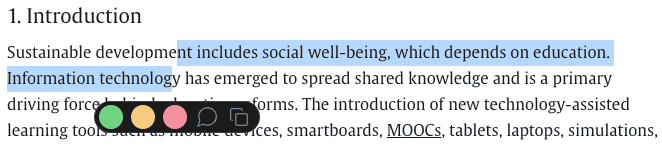
First, you need to use the WuCai Highlight tool. This tool allows you to highlight text on any web page easily. Whether you are reading an article, a research paper, or a blog post, simply activate the WuCai Highlight function and select the text you want to mark. The process is as intuitive as using a traditional highlighter pen on paper. As you mark the text, WuCai Highlight will store these highlights in its system, waiting to be synced to other platforms.
Step 2: Install the WuCai Highlights Official Plugin in Obsidian
Once you have made the highlights on the web page, open your Obsidian application. Obsidian is highly customizable with a wide range of plugins, and the WuCai Highlights Official plugin is the key to syncing your web page highlights. Navigate to the plugin marketplace within Obsidian. Search for the “WuCai Highlights Official“ plugin. After finding it, click the install button and wait for the installation process to complete.
Step 3: Select Region and Log in to Your Account
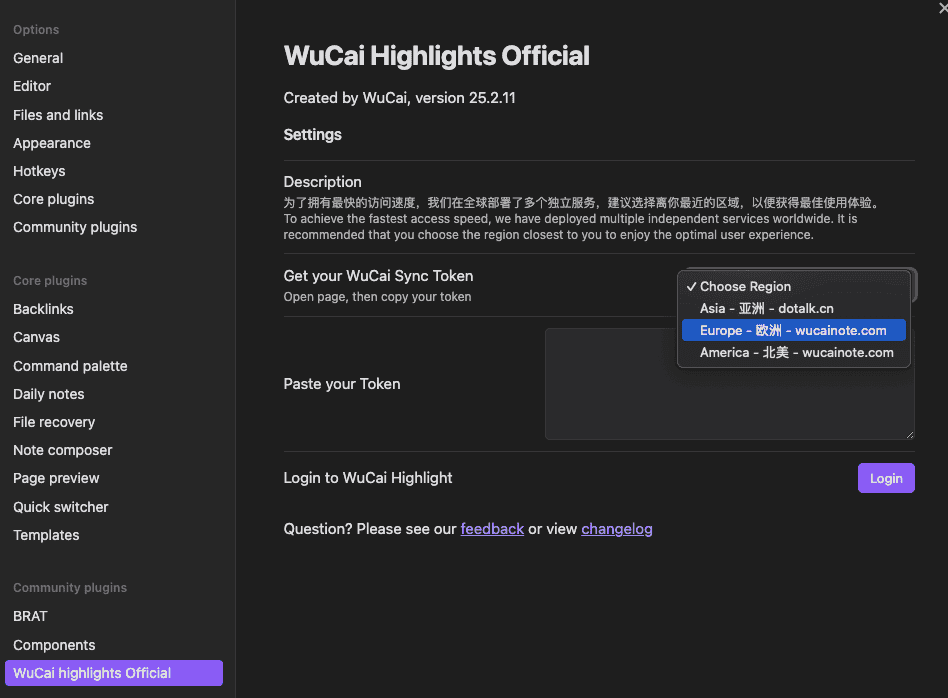
After successfully installing the plugin, you will need to select the region. This step ensures that the plugin can communicate with the correct servers of the WuCai Highlight service. Usually, the region selection is based on your geographical location or the server that provides the best service for you.
Next, log in to your account. You should use the same account that you used when making highlights on the web page with WuCai Highlight. This account linking is crucial as it allows the plugin to access the highlights you’ve made and transfer them to Obsidian.
Step 4: Sync the Full Highlights to Obsidian
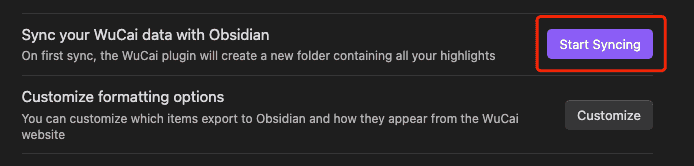
Once you have completed the above steps, the system will automatically detect the highlights you’ve made on the web page. With just a few simple operations, such as clicking a “Sync” button in the plugin interface, you can sync the full - text of your highlights to Obsidian. After the sync is successful, you can view, organize, and further edit these highlights in Obsidian, integrating them into your existing knowledge base.
By following these steps, you can effectively sync your web page highlights to Obsidian, making it easier for you to manage and review important information.