This document provides an operational guide for using the page screenshot functionality available in the WuCai Highlight Extension. The following sections outline the installation process, how to use the screenshot tool, and the various features offered by the Extension.
Install the Extension:
Begin by installing the WuCai Highlight Extension. Once installed, the Extension integrates with your web browser.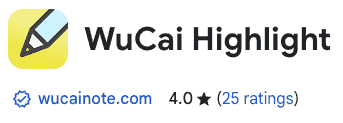
Locate the Screenshot Button:
After installation, you will notice a mini sidebar on the page. The screenshot button is prominently displayed in this sidebar, making it easy to access the feature.
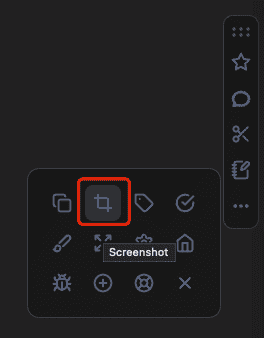
- Initiate the Screenshot:
Click on the screenshot button located in the mini sidebar. This action activates the screenshot mode.
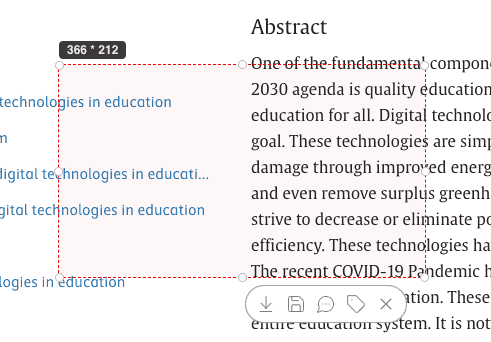
Select the Screenshot Area:
A selection overlay will appear on the screen. Click and drag to select the desired area you wish to capture.Display of Operation Buttons:
Once you have made your selection, additional operation buttons will be displayed. These buttons provide various options for managing your screenshot.
The WuCai Highlight Extension offers several features to manage and utilize your captured screenshots effectively:
Download as Image:
Save the selected area as an image directly to your local device.Save to WuCai:
Store the screenshot as an image within the WuCai platform.Save with Comment:
Save the selected area to WuCai and add a comment. This allows you to annotate your screenshot with additional information.Save with Tag:
Save the selected area to WuCai and add tags for better organization and retrieval.
Beyond the screenshot functionality, the WuCai Highlight Extension offers extra features to enhance your browsing experience:
Line Drawing and Highlighting:
Use the Extension to draw lines and highlight specific areas on the page.Annotations:
Add annotations directly on the page, providing context or explanations alongside your highlights.
By following these steps, you can efficiently capture, annotate, and manage page screenshots using the WuCai Highlight Extension. This guide serves as a quick reference to help you get started and take full advantage of the Extension’s capabilities.